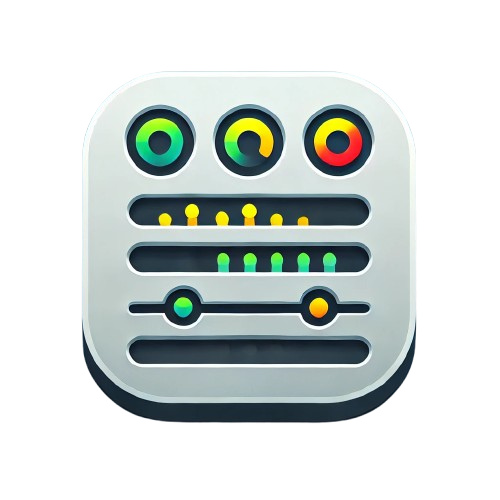Getting Started
Welcome to the Minimal Status Panel! This guide will walk you through installation, basic setup, and creating your first monitoring panel.
🎯 Prerequisites
Before installing the plugin, make sure you have:
- Grafana 9.0.0 or later (recommended: Grafana 10+)
- Prometheus with Blackbox Exporter for HTTP/HTTPS monitoring
- Basic knowledge of Grafana dashboard creation
📦 Installation
Option 1: Download Pre-built Release (Recommended)
This is the easiest way to get started:
- Download the latest release
- Go to the Releases page
- Download the
minimal-status-panel-x.x.x.zipfile
- Extract to Grafana plugins directory
# For Docker installations unzip minimal-status-panel-*.zip -d /var/lib/grafana/plugins/minimal-status-panel/ # For standalone Grafana (Linux) sudo unzip minimal-status-panel-*.zip -d /var/lib/grafana/plugins/minimal-status-panel/ # For macOS (Homebrew) unzip minimal-status-panel-*.zip -d /usr/local/var/lib/grafana/plugins/minimal-status-panel/ - Restart Grafana
# Docker docker restart your-grafana-container # Systemd (Linux) sudo systemctl restart grafana-server # macOS (Homebrew) brew services restart grafana
Option 2: Build from Source
For developers or those who want the latest features:
- Clone and build
git clone https://github.com/Perseus985/Minimal-Status-Panel.git cd minimal-status-panel npm install npm run build - Copy to Grafana plugins directory
sudo cp -r dist /var/lib/grafana/plugins/minimal-status-panel sudo chown -R grafana:grafana /var/lib/grafana/plugins/minimal-status-panel - Restart Grafana
🔧 Basic Setup
Step 1: Configure Prometheus with Blackbox Exporter
First, set up monitoring for your services. Here’s a basic Prometheus configuration:
# prometheus.yml
scrape_configs:
- job_name: 'blackbox'
metrics_path: /probe
params:
module: [http_2xx] # Look for HTTP 200 response
static_configs:
- targets:
- https://google.com
- https://github.com
- https://your-website.com
relabel_configs:
- source_labels: [__address__]
target_label: __param_target
- source_labels: [__param_target]
target_label: instance
- target_label: __address__
replacement: blackbox-exporter:9115 # Blackbox exporter address
Step 2: Create Your First Panel
-
Create or edit a Grafana dashboard
- Add a new panel
- Click “Add panel” → “Add a new panel”
- Select the Minimal Status Panel
- In the “Visualization” dropdown, select “Minimal Status Panel”
- Configure your data source
- Select your Prometheus data source
- Add this basic query:
probe_success
- Save your panel
- Click “Apply” to save the panel to your dashboard
🎨 Your First Status Panel
Congratulations! You should now see a status panel showing the health of your monitored services.
What You’ll See
- Service names extracted from the
instancelabel - Status badges (Up/Down) with color coding
- Heartbeat bars showing recent status history
- Interactive tooltips with timestamps when you hover over heartbeat bars
Quick Customization
Try these immediate customizations in the panel options (right sidebar):
- Display Mode: Switch between List, Grid, or Compact
- Display Level: Try Minimal vs Full view
- Max Items: Limit how many services to show
- Show URLs: Toggle clickable service links
🔍 Common Queries
Here are some useful Prometheus queries to get you started:
Basic Monitoring
# All services
probe_success
# Specific services only
probe_success{instance=~"https://google.com|https://github.com"}
# Filter by job
probe_success{job="blackbox"}
With Response Time
# Service status with response time context
probe_success or probe_duration_seconds
Advanced Filtering
# Production services only
probe_success{environment="production"}
# HTTP services (excluding ping)
probe_success{job="blackbox",module="http_2xx"}
⚡ Quick Tips
- Start Small: Begin with 3-5 services to get familiar with the interface
- Use Meaningful Names: Service URLs like
https://api.mysite.comare more readable than IP addresses - Group Related Services: Use separate panels for different environments (staging, production)
- Experiment with Display Modes: Grid mode works great for overview dashboards
- Check Query Inspector: If data isn’t showing, use Grafana’s Query Inspector to debug
🚀 Next Steps
Now that you have a basic panel running:
- 📊 Explore Display Modes - Learn about all visualization options
- 🔧 Configure Advanced Options - Customize colors, naming, and behavior
- 🏷️ Set Up Service Renaming - Make service names more user-friendly
- 🎯 Create Multiple Panels - Monitor different service groups
❓ Troubleshooting
Plugin Not Appearing
- Check that Grafana was restarted after installation
- Verify the plugin files are in the correct directory
- Check Grafana logs for any plugin loading errors
No Data Showing
- Verify your Prometheus query returns data in Query Inspector
- Check that your Blackbox Exporter is running and accessible
- Ensure the
instancelabel exists in your metrics
Services Show as “Unknown”
- Check that
probe_successmetric exists with values 0 or 1 - Verify that the
instancelabel contains your service URLs - Try the query
probe_successdirectly in Grafana’s Explore tab
Need more help? Check our FAQ or create an issue on GitHub!